- Print
Set up bilge pump activity
- Print
Set up your BRNKL to monitor, report, or record bilge pump activity.
To set up bilge pump activity, follow these steps:
A | Open activity settings
Using a browser device connected to the same network as the BRNKL:
Open the BRNKL Device Manager, then select Settings
.
.png)
From the Devices menu, find and select the source of the activity you want to manage to open and view the associated activity settings.
B | Set up bilge pump monitoring
In the selected Bilge activity settings:
To check bilge pump status, turn on Monitor.
BRNKL will monitor and display bilge pump status:
On the BRNKL Device Manager Dashboard, in real time.
In the BRNKL app (if connected), updated every 15 minutes.
.png)
To display the number of recent bilge pump events, turn on 24 hour count.
BRNKL will display the number of bilge pump events in the past 24 hours:
On the BRNKL webpage Dashboard.
In the BRNKL mobile app, updated every 15 minutes.
Save when complete.
C | Set up bilge pump activity alerts
To find out when a bilge pumps for too often or too long, turn on Alert.
BRNKL will send alerts when the bilge pump is active for a specified duration and frequency.
.png)
To find out about events while BRNKL is Disarmed, turn on Critical Alert.
BRNKL will send alerts while Armed or Disarmed.
To change the duration of a pumping event, enter a new Bilge on time value.
To change the frequency of pumping events for Long period alert or Short period alert:
Enter a new time period.
Enter a new limit for the frequency of pumping events.
Save when complete.
D | Set up bilge pump activity recording
To review bilge pump activity history, turn on Record.
BRNKL will record and store bilge pump activity data.
.png)
Save when complete.
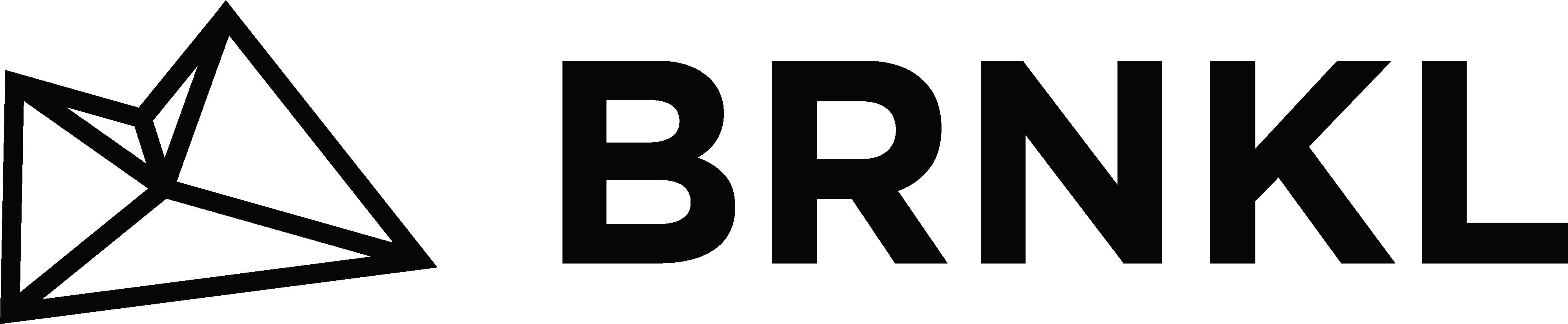

.png)
.png)
.png)
.png)