- Print
Set up area activity
- Print
Set up your BRNKL to monitor, report, or record activity in an onboard area using a laser sensor.
To set up area activity, follow these steps:
A | Open activity settings
Using a browser device connected to the same network as the BRNKL:
Open the BRNKL Device Manager, then select Settings
.
.png)
From the Devices menu, find and select the source of the activity you want to manage to open and view the associated activity settings.
B | Set up area activity monitoring
In the selected Laser sensor activity settings:
To check area activity, turn on Monitor.
BRNKL will monitor and display when someone enters the area:
On the BRNKL Device Manager Dashboard, in real time.
In the BRNKL app (if connected), updated every 15 minutes.
.png)
Save when complete.
C | Set up area security alerts
To find out when someone enters the area, turn on Alert.
While Armed, BRNKL will immediately send alerts when there’s an area security event.
.png)
To find out about events while BRNKL is Disarmed, turn on Critical Alert.
BRNKL will send alerts while Armed or Disarmed.
To view video footage of the event, choose a camera view to Record on alert.
.png)
Save when complete.
D | Set up activity recording
To review area activity history, turn on Record.
BRNKL will record and store related data.
.png)
Save when complete.
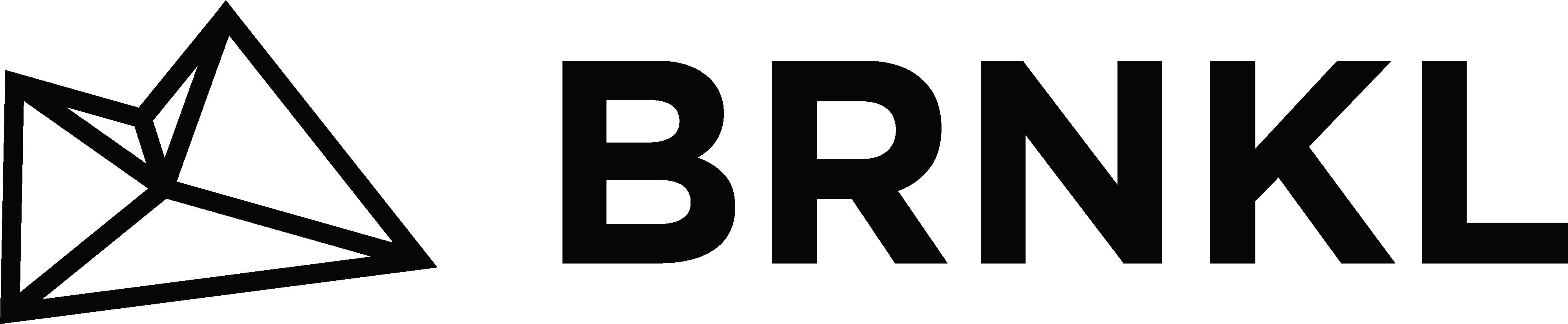

.png)
.png)
.png)
.png)
.png)