Data Export and Review
Export Data/Video
Saved data can be exported in two ways:
To Browser – Exports all data except video to the browser viewing the Device Manager.
To External Drive – Exports all data, including video, to a connected USB storage device.
Exporting Data and Video
Navigate to the Device Manager settings page.
Select Data Management.
Press Create next to either:
Export to Browser (excludes video).
Export to External Drive (includes video).
Select a time range.
Use the dropdown to choose the data to export.
Press Export to begin the process.
Export Results
External Drive Export – Data is saved directly to the connected storage device.
Browser Export – Data is compressed into a ZIP file. Press the download button to save it to your device.
Review Data
Data can be reviewed in the Device Manager using the Dashboard.
Reviewing Data in the Dashboard
Graph Widget – Select parameters to review and plot data trends.
Replay Engine – Choose a specific time range to examine historical data.
Timeline Bar – Scrub through time to view past events as they happened.
Synchronized Data Review
When adjusting the time range in the Replay Engine, all dashboard elements update accordingly:
Video Widget – Displays recorded footage from the selected time and camera (if available).
Tile Data – Updates with historical sensor readings.
Map Location – Shows GPS position at the specified time.
Graph Widget – Reflects data trends for the chosen period.
Use these tools to analyze vessel activity and system performance over time.