Settings
The Settings page contains all system configuration options for BRNKL Black. Settings are categorized into three main groups: Settings, Devices, and Account.
Settings
 System
System
View general device information.
Edit vessel details.
Set accelerometer range.
Calibrate pitch and heel.
Set unit preferences.
Configure system time.
Perform maintenance functions (download logs, restart, factory reset).
 Network
Network
View and adjust network settings.
 Geofence
Geofence
Configure geofence settings.
 Data Management
Data Management
Export data to browser (all, excluding video).
Export data to a connected USB storage device (all, including video).
Set encryption settings for exported data.
View and format internal drive.
 Remote Access
Remote Access
Enable or disable cloud connection for BRNKL App access.
Devices
 Inputs
Inputs
Set sensor data polling rate.
Adjust GPS settings.
Configure impact monitoring.
Adjust hardwired input settings.
Modify pitch and heel settings.
 Outputs
Outputs
Configure hardwired digital output settings.
 NMEA 2000
NMEA 2000
View connected NMEA 2000 devices.
Adjust settings for NMEA 2000 data points.
 Cameras
Cameras
Adjust video capture settings (clip length, pre-record).
Connect new cameras.
Configure settings for connected cameras.
 Bluetooth
Bluetooth
Connect Bluetooth bio harnesses.
Adjust bio harness settings.
 Wireless
Wireless
Add Z-Wave wireless devices.
Configure settings for connected wireless devices.
 Modbus
Modbus
Add Modbus TCP servers and channels.
Adjust settings for connected devices.
 NCD (National Control Devices)
NCD (National Control Devices)
Add NCD Ethernet modems and wireless industrial sensors.
Adjust settings for connected devices.
 Radar
Radar
Add McQ rScene® Micro Radar.
Adjust settings for connected radar devices.
Input Settings
Most input settings follow a standardized structure consisting of four toggle options, along with additional configuration settings to further customize input behavior. Use these settings to customize input behaviors for monitoring, alerts, and automated responses.
Toggle Options
Monitor – Displays the parameter as a tile on the dashboard.
Alert – Generates notifications when the value exceeds set thresholds and the system is armed.
Critical Alert – Generates notifications when the value exceeds set thresholds, regardless of armed state (only visible if Alert is enabled).
Record – Saves the parameter to internal storage.
Additional Configuration Options
Name – Assign a custom name to the input.
Type – Select from preset or generic input types.
Preferred Unit – Choose the unit in which the value will be displayed (varies by input type).
Upper/Lower Threshold – Define threshold values for triggering alerts on analog inputs.
Slope/Offset – Adjust and scale the value of an analog input.
High Name – Define the status label when a digital input is high/on.
Low Name – Define the status label when a digital input is low/off.
Alert On – Specify the digital input state that triggers an alert.
Record on Alert – Select a camera to record a video clip when an alert is triggered.
Triggered Recording Duration – Set the length of recorded video clips.
Trigger on Alert – Select an output to activate when an alert occurs.
Triggered State – Define the desired output state when triggered.
Account
 Manager IDs
Manager IDs
Add and edit Device Manager IDs.
 Sign Out
Sign Out
Log out of the Device Manager.