Dashboard
The Dashboard provides an overview of system data and access to key monitoring tools. Use the Dashboard to track real-time and historical vessel activity.
Dashboard Components
Replay Engine: Review historical system data.
Video Widget: View live and recorded video.
Map Widget: Display GPS location and alerts.
Graph Widget: Monitor data trends.
Tile Widget: View monitored system parameters.
Timeline Bar
Scrub through time by clicking or dragging.
All widgets update based on the selected time.
Alert events appear as red lines.
Recorded video periods are shaded light gray.
Adjust the time range using the date/time fields on either side.
Click Apply after making changes.
Live Button
Red: Displaying live data.
Gray: Displaying historical data.
Click to toggle between live and historical modes.
Timespan Dropdown
Quickly adjust the time range of the timeline bar.
Replay Controls
Play/Pause playback of historical data.
Adjust playback speed.
Skip between alert events.
Video Widget
The video widget displays live and recorded footage.
Select a camera using the dropdown menu.
Press
to start/stop manual recording.
Triggered recording is indicated in the widget by
For supported cameras, PTZ (Pan-Tilt-Zoom) controls are available in the widget.
Hover over the video and click
to expand the video.
Map Widget
Displays GPS data based on connectivity:
Offline Mode: Shows GPS coordinates only.
Online Mode: Displays GPS position, geofences, and alert locations.
Use the Roam/Auto-Follow button
in the top left:
Roam Mode: Allows manual panning.
Auto-Follow Mode: Locks onto the vessel’s position.
Graph Widget
The graph widget visualizes historical data.
Displays data based on the selected timeline bar range.
Multiple parameters can be plotted simultaneously.
Use the dropdown to select parameters.
Click a parameter in the legend to hide it from the graph.
Tile Widget
The tile widget provides real-time monitoring data.
Displays all parameters set to Monitor in system settings.
Updates in real-time or based on selected historical time.