Connect Raymarine network on other Peplink router
Connect a Raymarine network to your BRNKL using a VLAN on a Peplink MAX BR2 or similar Peplink router.
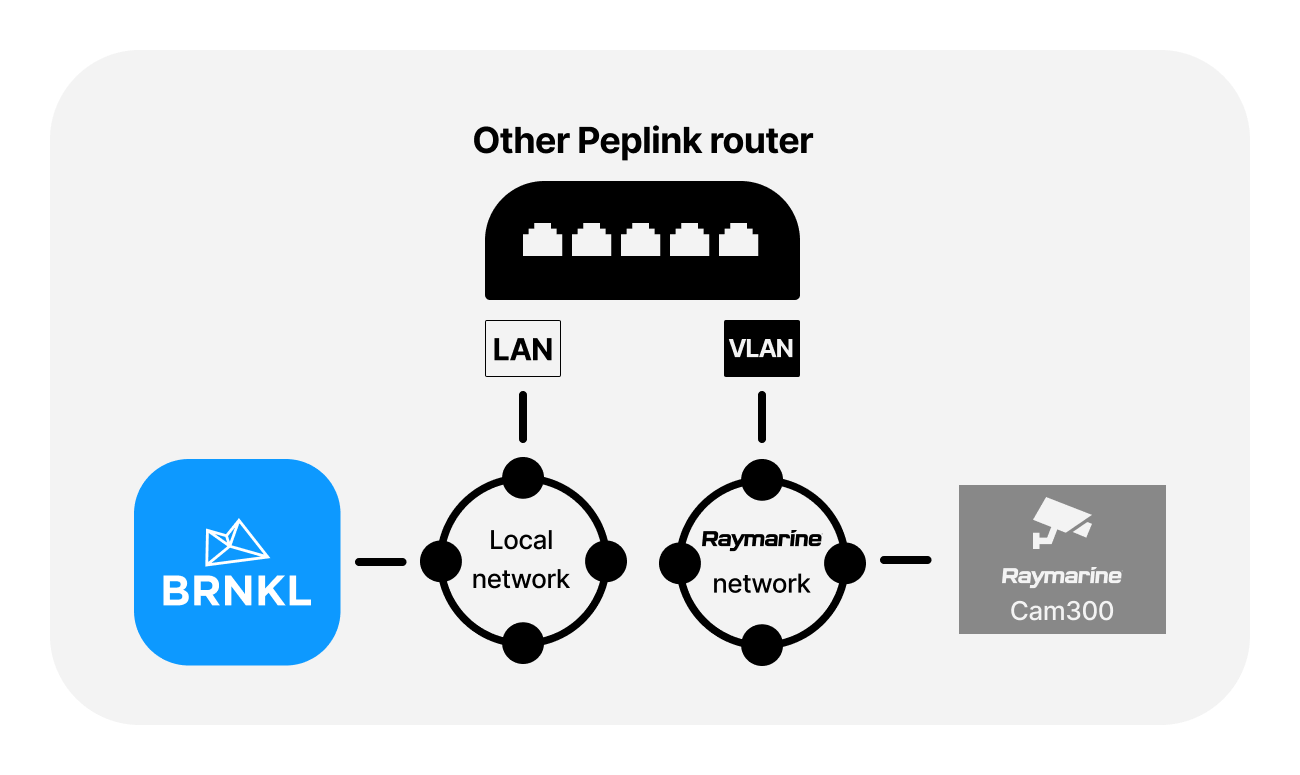
To connect Raymarine network, follow these steps:
A | Connect to Peplink
On the Peplink router:
Connect the BRNKL-connected local network to an available LAN port.
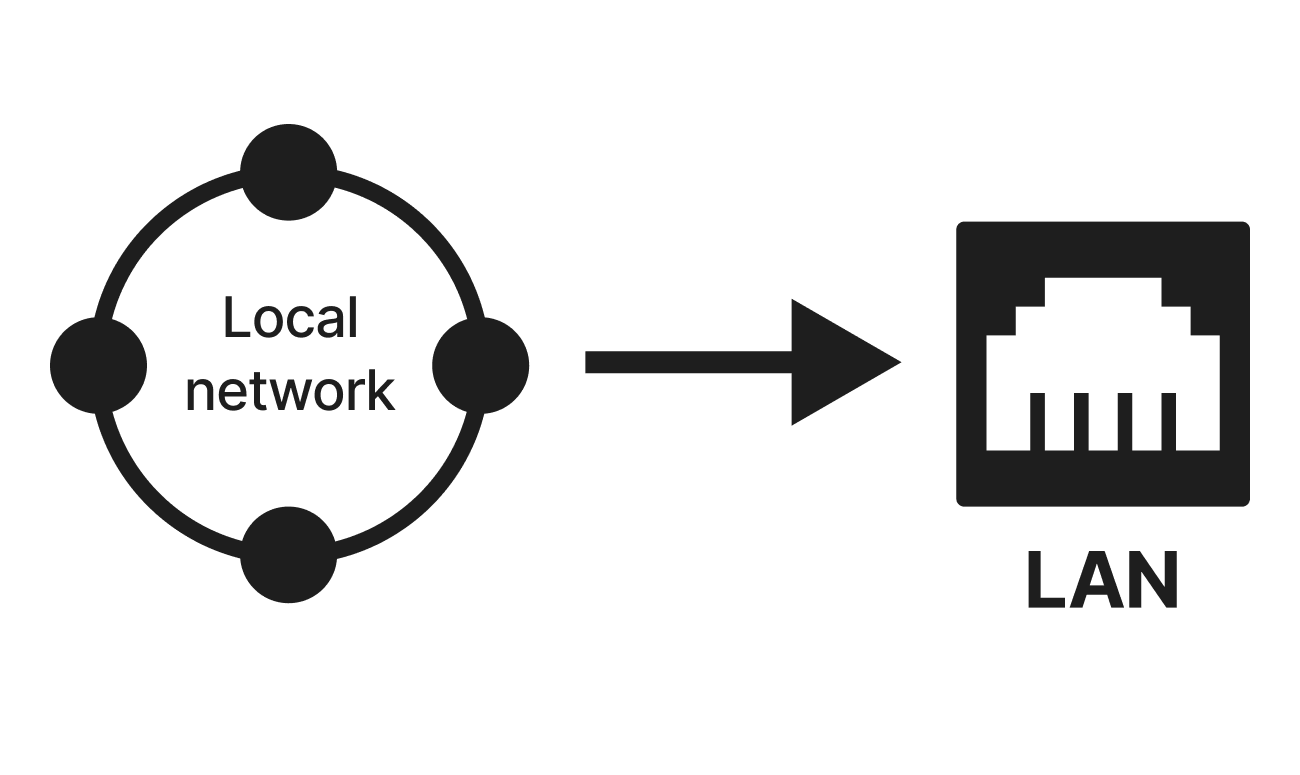
Connect the Raymarine network to an available LAN port.
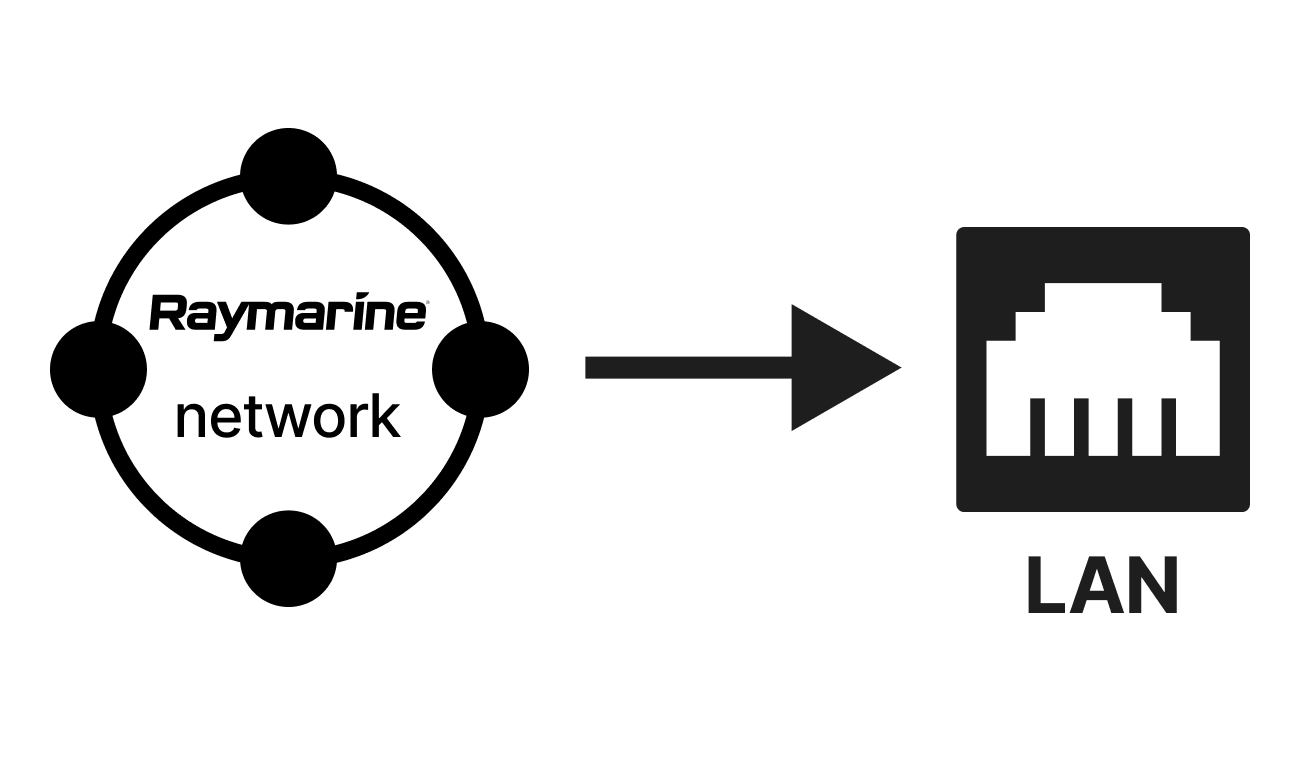
B | Set up local network
Using your browser device, on the BRNKL-connected local network:
Sign in to the Peplink Web Admin webpage.
From Network, go to the LAN menu, then select Network Settings.
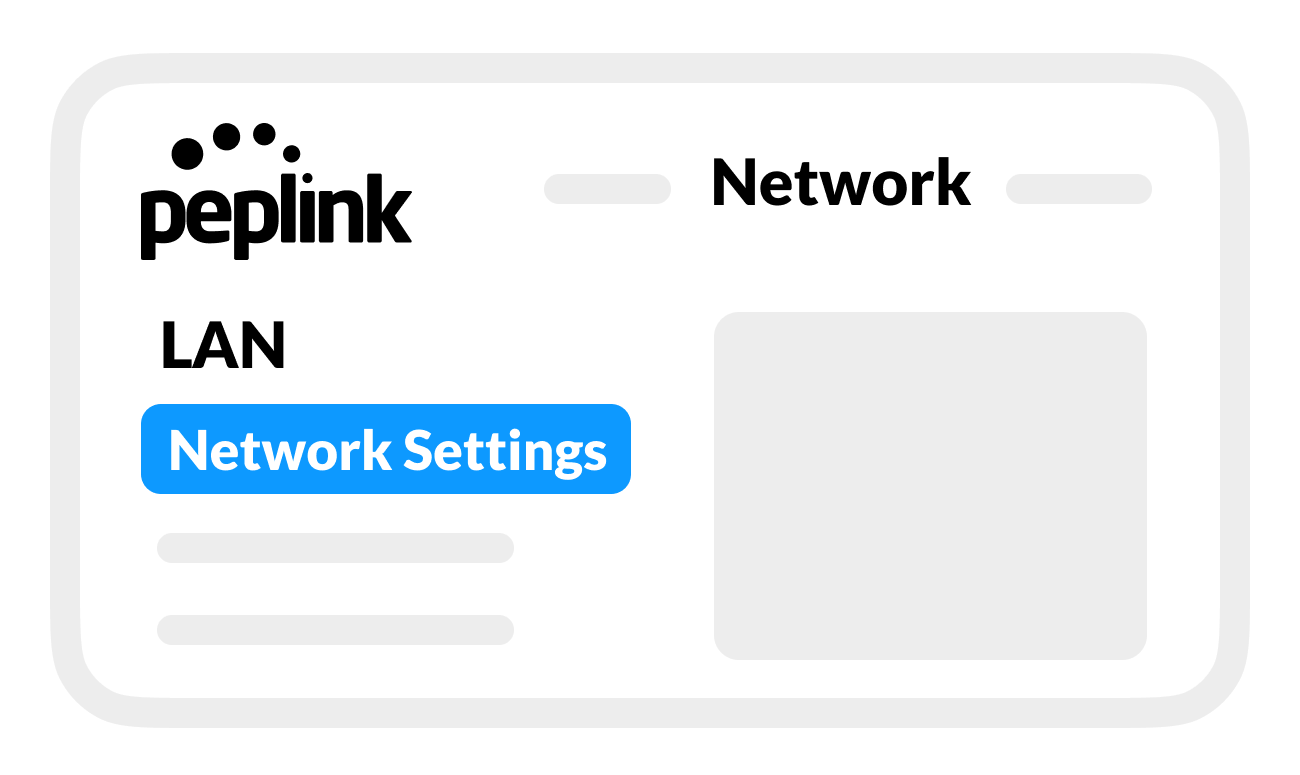
In the LAN list, select Untagged LAN network.
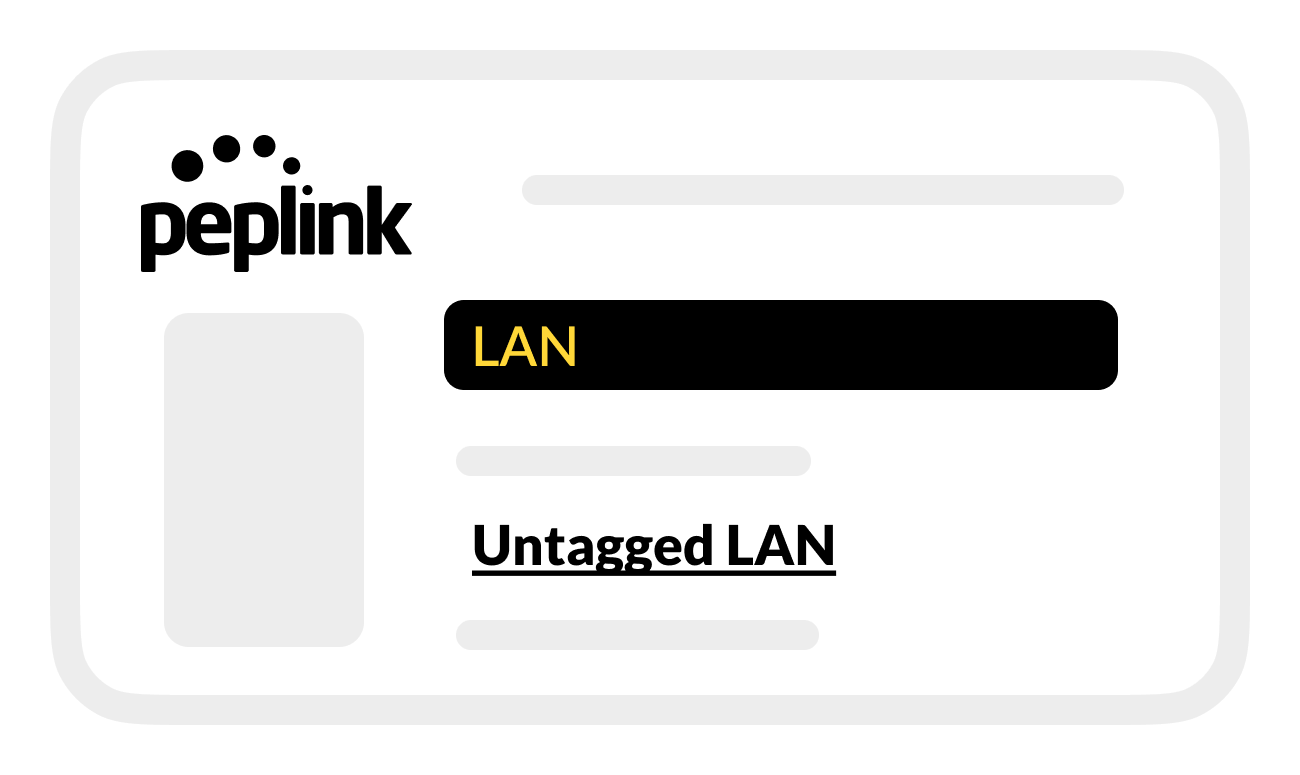
In the network Name setting, enter BRNKL network or another descriptive name.
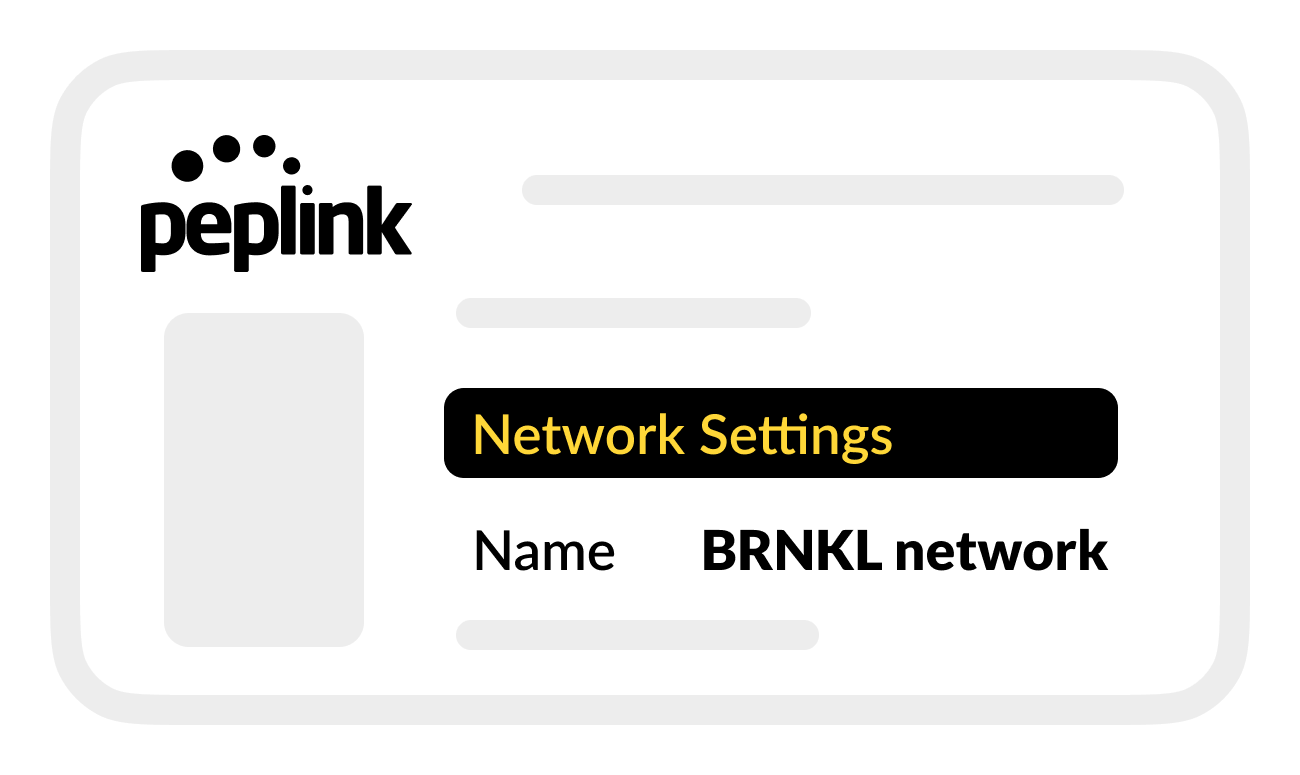
Save changes.
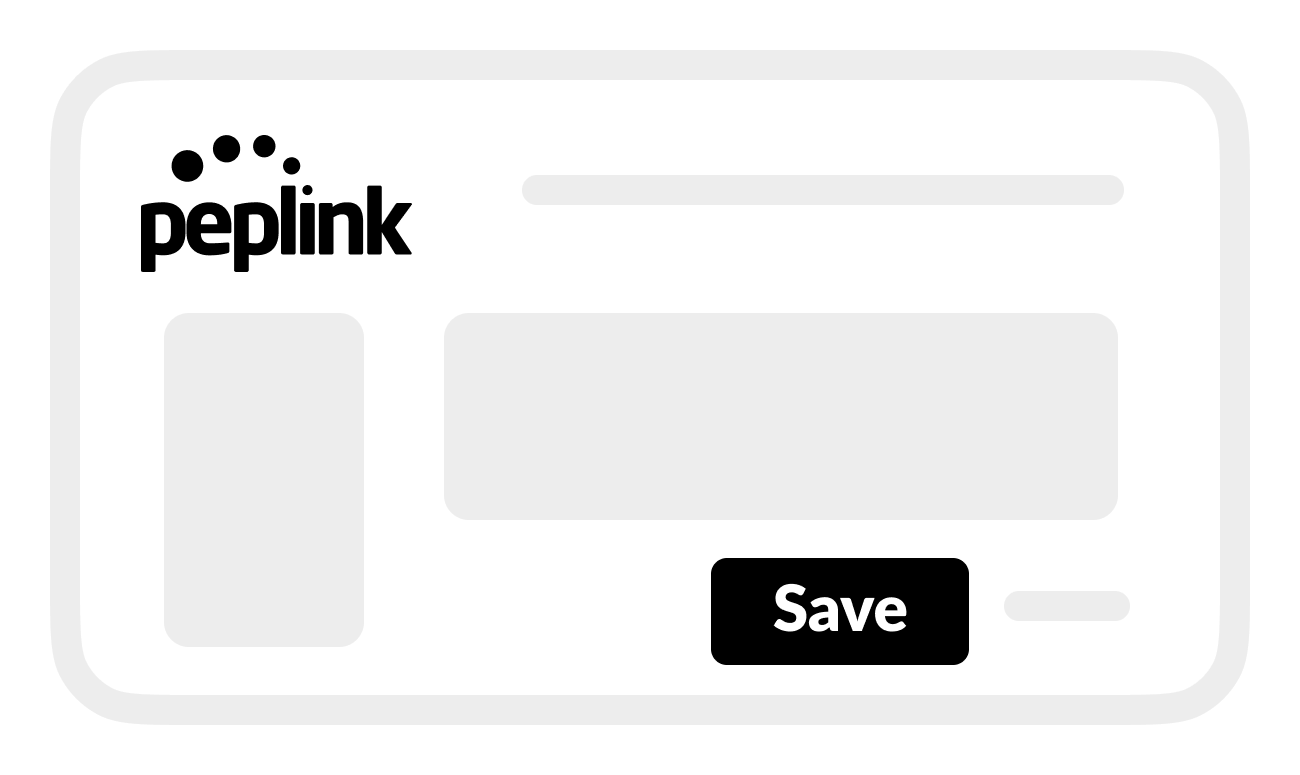
C | Create VLAN
In Peplink Web Admin:
Below the LAN list, select New LAN.
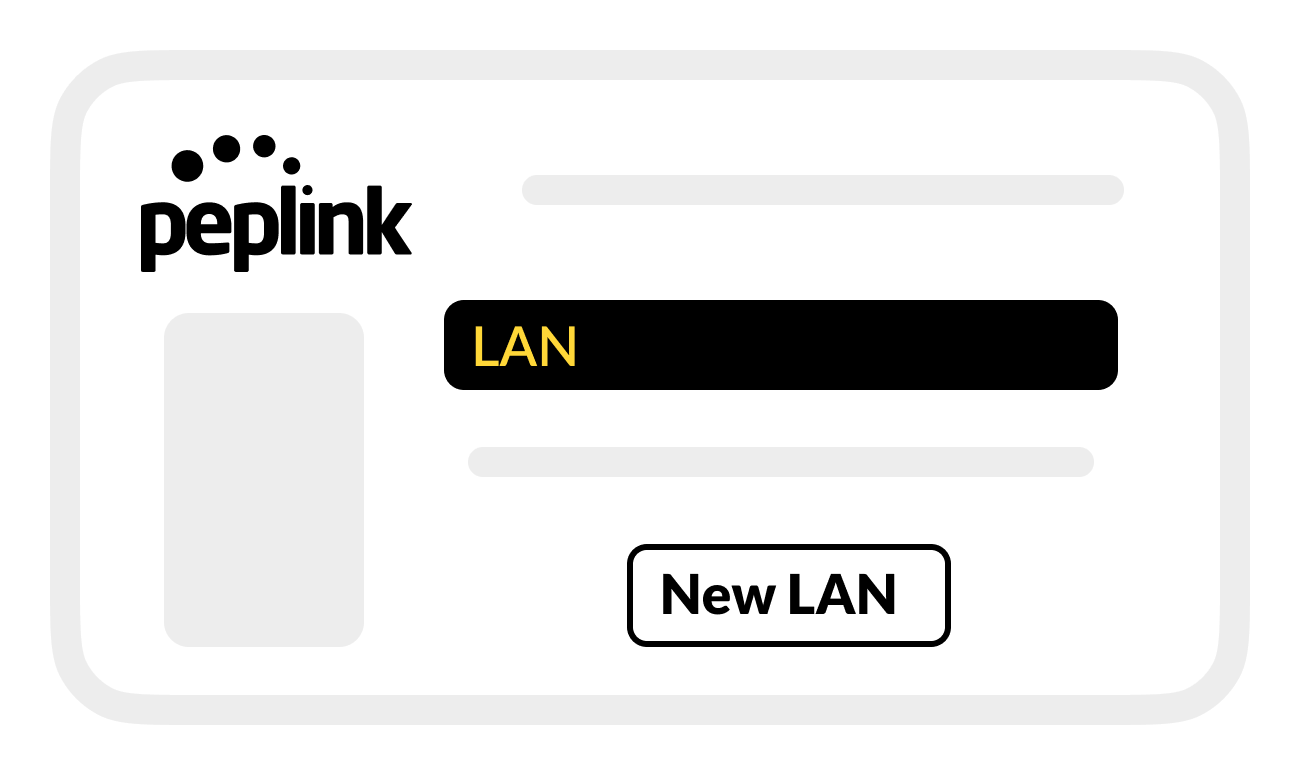
In the new LAN settings, enter or select the following IP Settings:
IP Address: 198.18.6.200
Subnet mask: 255.255.0.0
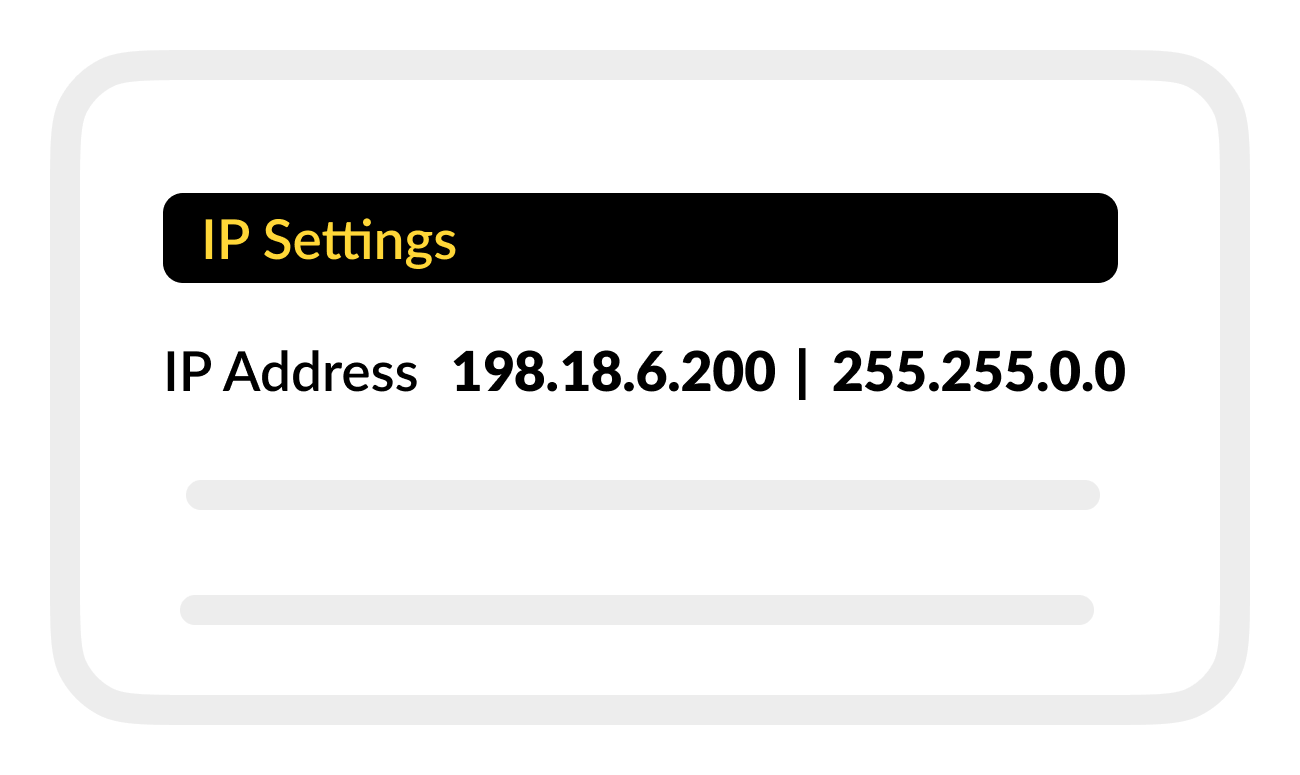
In Network Settings, enter or select the following:
Name: Raymarine VLAN
VLAN ID: (enter Raymarine port number)
InterVLAN routing: (turn on)
Captive portal: (leave disabled)
In DHCP Server, make sure DHCP Server is disabled.
Save settings.
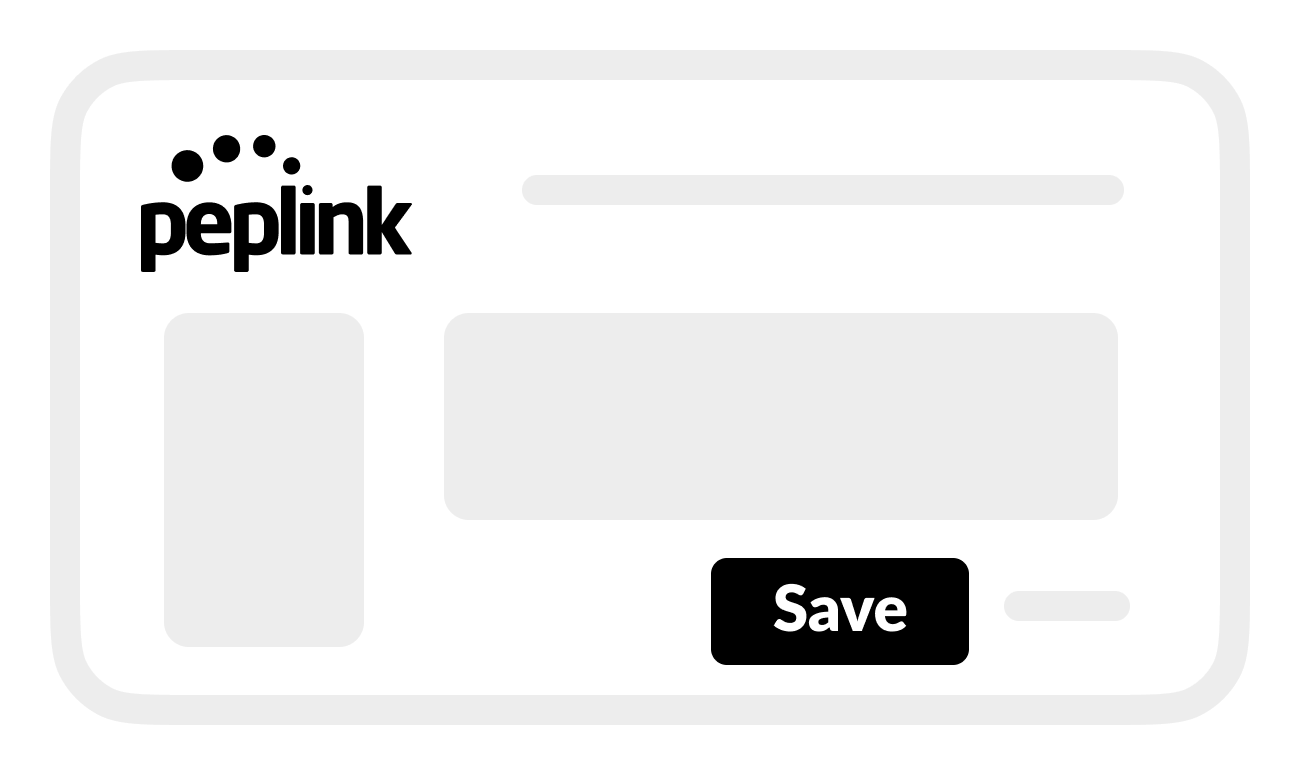
Apply Changes.
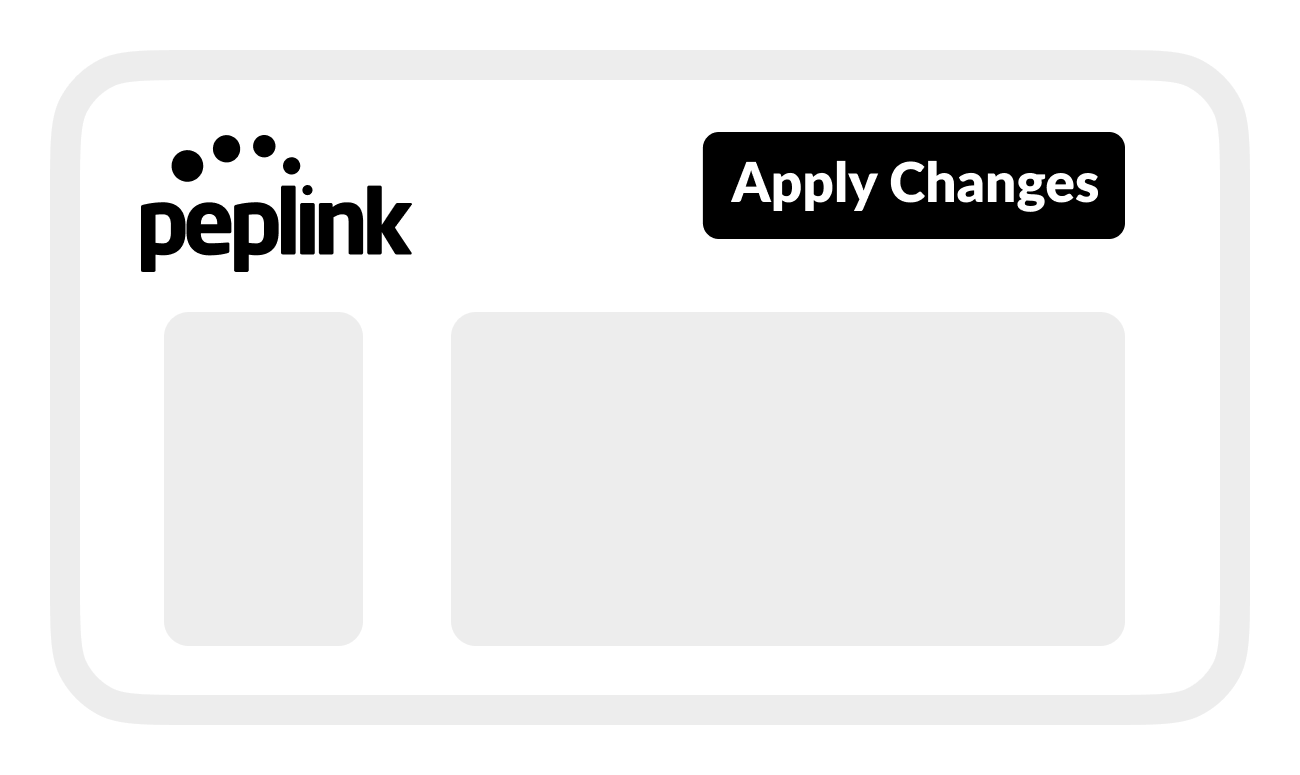
D | Set up Raymarine network port
In Peplink Web Admin:
From Network, go to the LAN menu, then select Port Settings.
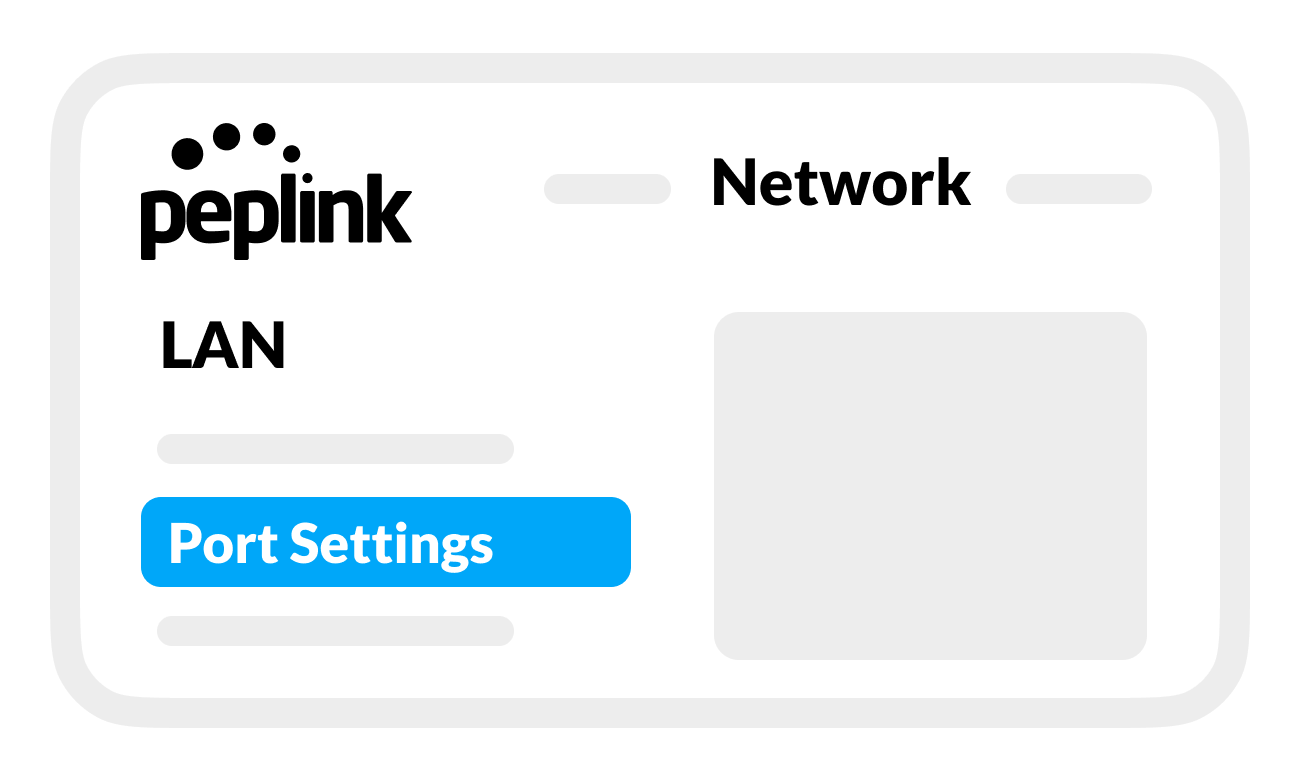
From the port selector, select the port connected to the Raymarine network.
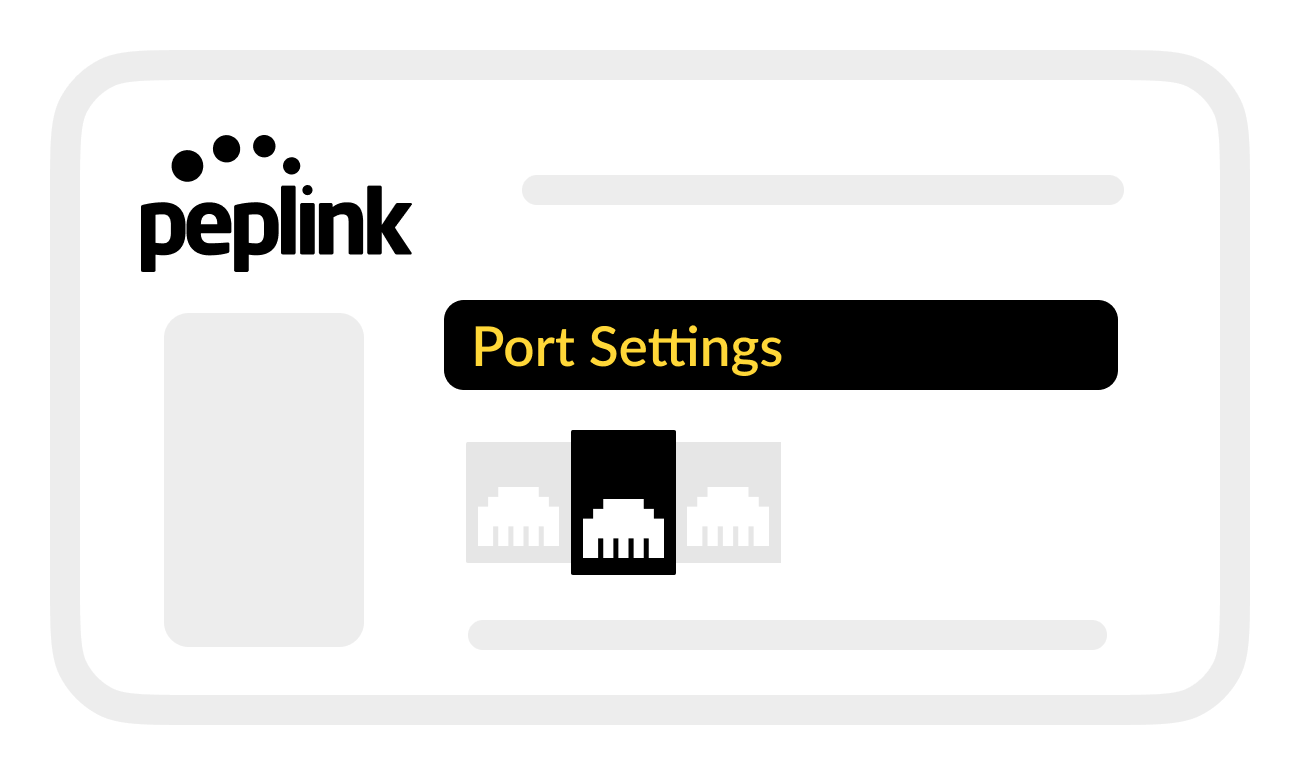
In Port settings, enter the following:
Name: Raymarine network
Enable: (turn on)
Speed: Auto
Port type: Access
VLAN Networks: Raymarine VLAN (port number)
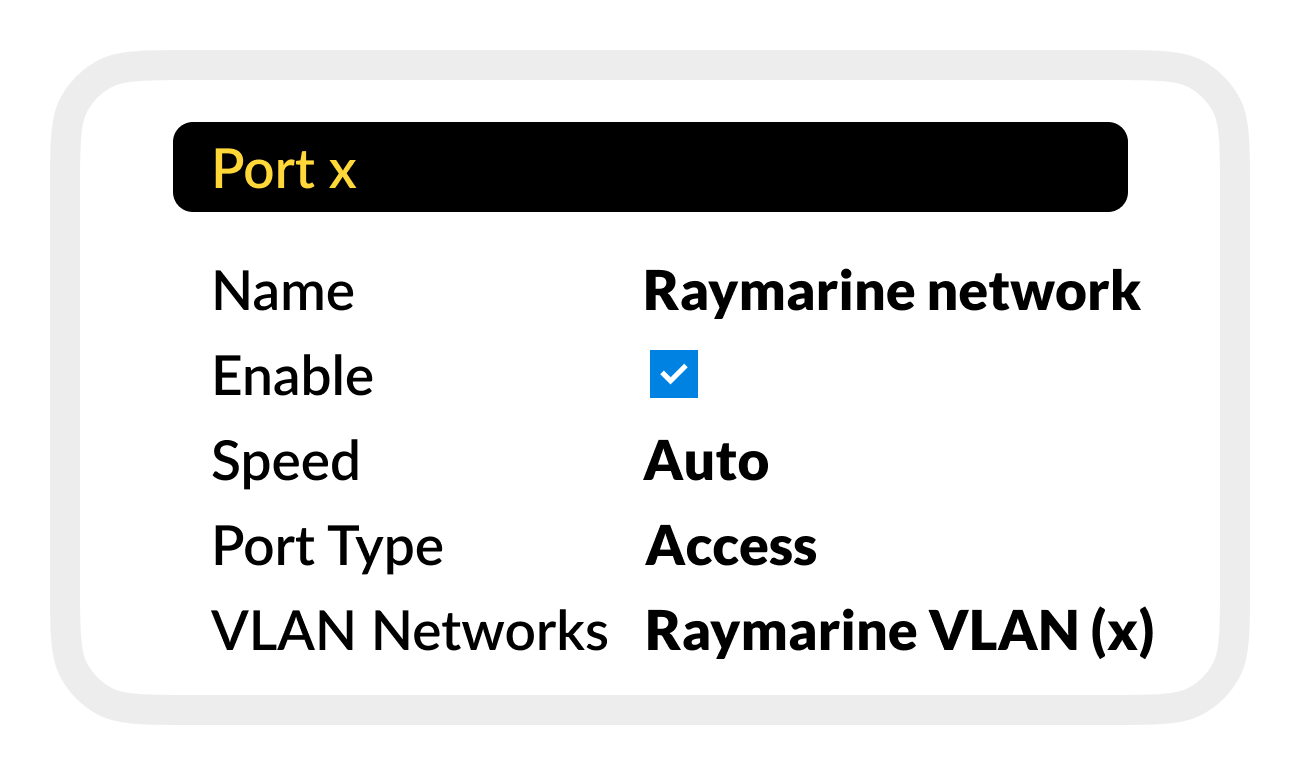
Save settings.
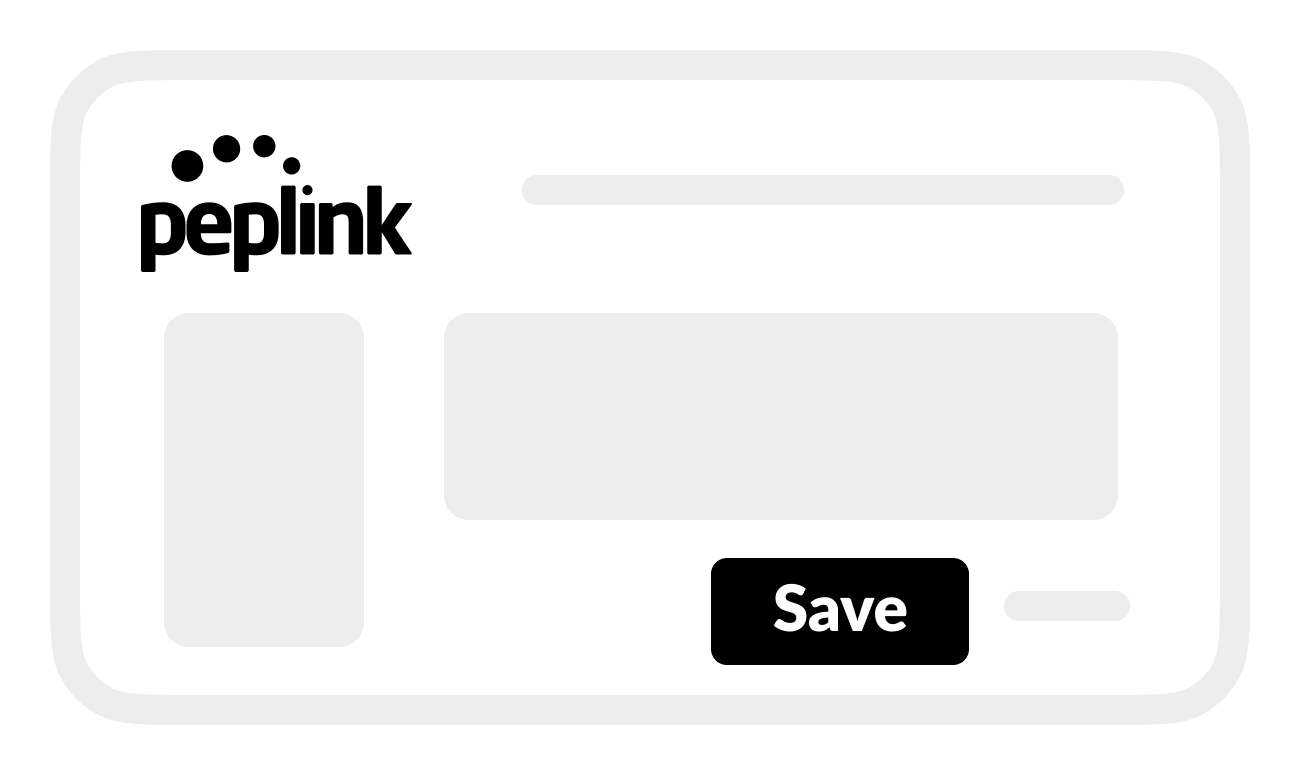
Apply Changes.

