Set up battery voltage
Set up your BRNKL to monitor, report, or record battery voltage.
To set up battery voltage, follow these steps:
A | Open activity settings
Using a browser device connected to the same network as the BRNKL:
Open the BRNKL Device Manager, then select Settings .
.png?inst-v=e2c23fcc-809f-4198-bc1a-43d651bb6c4d)
From the Devices menu, find and select the source of the activity you want to manage to open and view the associated activity settings.
B | Set up battery voltage monitoring
In the selected Battery activity settings:
To check battery voltage, turn on Monitor.
BRNKL will monitor and display battery voltage:
On the BRNKL Device Manager Dashboard, in real time.
In the BRNKL app (if connected), updated every 15 minutes.
Save when complete.
C | Set up battery voltage alerts
To find out when battery voltage is too low or high, turn on Alert.
BRNKL will send an alert when a battery voltage event happens.
To find out about events while BRNKL is Disarmed, turn on Critical Alert.
BRNKL will send alerts while Armed or Disarmed.
To set a low voltage event, enter a Lower threshold (V) value.
BRNKL will send an alert when battery voltage falls below this value.
To set a high voltage event, enter an Upper threshold (V) value.
BRNKL will send an alert when battery voltage rises above this value.

To view video footage of the event, select a camera view to Record on alert.
Save when complete.
D | Set up battery voltage recording
In the selected Battery activity settings:
To review battery voltage history, turn on Record.
BRNKL will record and store related data.
Save when complete.